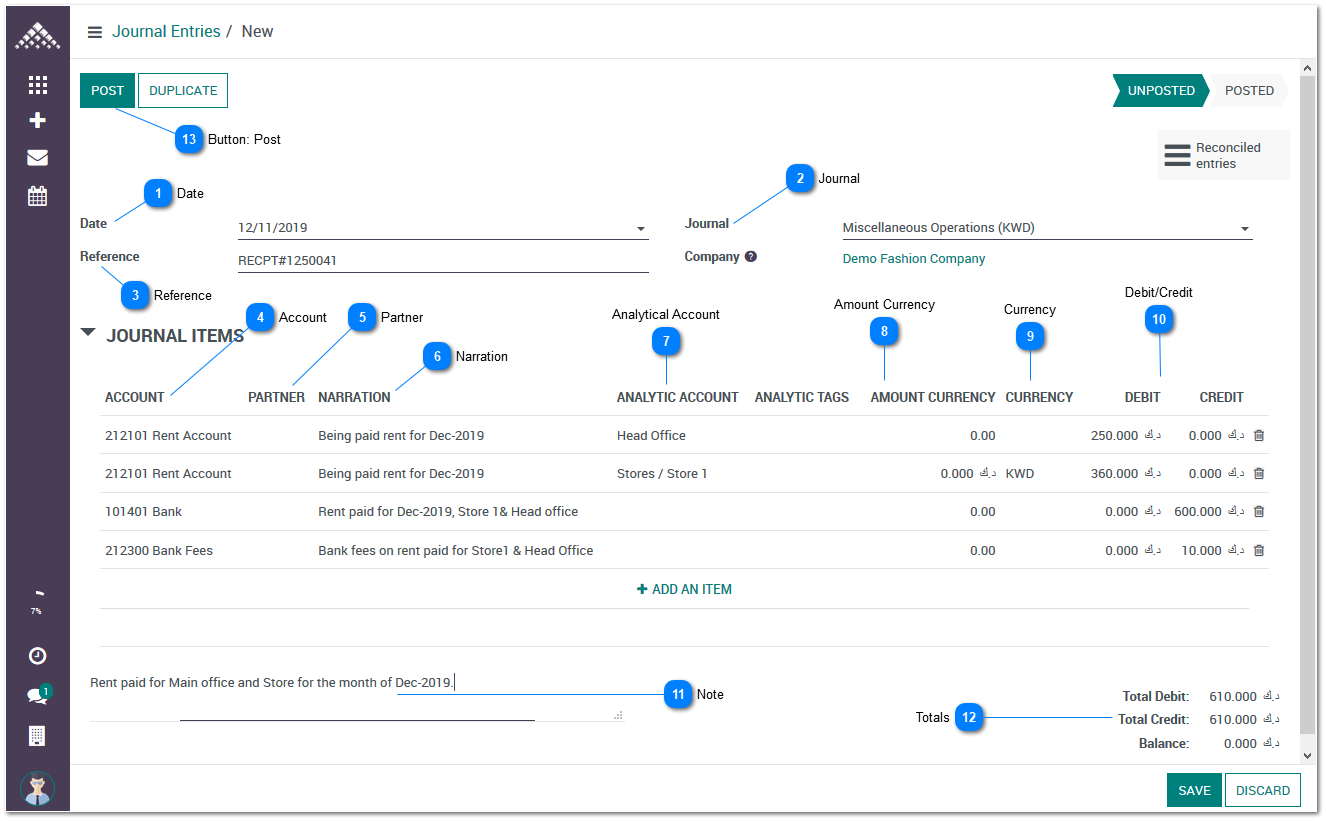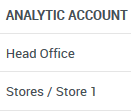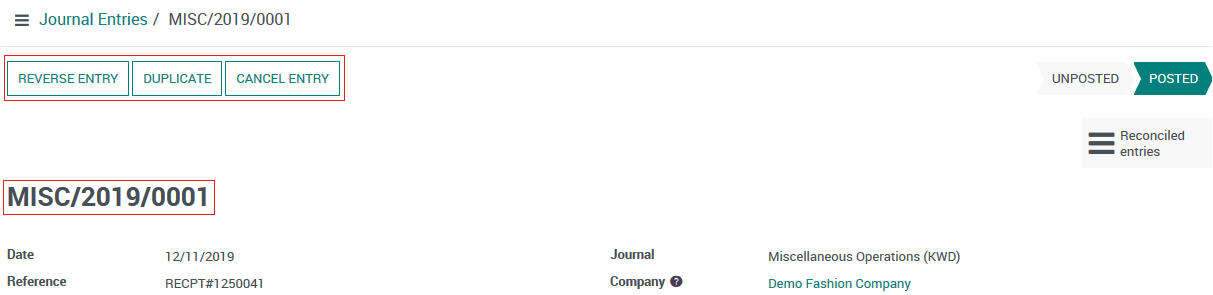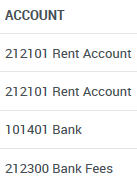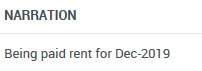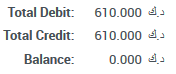Journal Entries are usually used by accountants to work directly with the General Ledger to create both Debit and Credit entries for unique financial transactions. Some types include misc. expense, salary, rent etc. Journal entries are recorded in chronological order.
 Date Date of the financial transaction took place.
|
 Journal Journal for which the entry is associated to. Learn more about Journal.
|
 Reference Reference number or text pertaining to the transaction.
|
 Account Chart of Account from which the amount is to be debited and an account to which the amount is to be credited.
|
 Partner In Axanta, a Partner can be a customer or a vendor. If a Partner is selected in a Journal Entry with "Receivable or Payable" account, then the balances of the Customer/Vendor will be updated and also reflect on the partner statement accordingly.
|
 Narration Narration for the entry. In Axanta, Narration is on every line and it reflects on the account statement accordingly.
|
 Analytical Account Analytical account to classify the transaction as per Cost/Profit center. Learn more about Analytical Account here. |
 Amount Currency Amount to be specified in currency other than base currency. If amount is to be credited then enter it with negative sign(-). Not that if you are dealing in a currency other than base then only Amount Currency to be used else leave it blank.
|
 Currency The currency in which you wish to make the journal entry. Leave blank if you are dealing in base Currency.
|
 Debit/Credit Amount that needs to be debited or credited from the selected accounts.
|
 Note Note pertaining to the journal entry. Note that this note will not be appearing in any financial statements.
|
 Totals Showing the total Debit/Credit and Balance of the journal entry.
|
 Button: Post Press Post button to finally confirm the entry. Once a journal entry is posted then it won't be editable until you cancel the entry.
Note: by default system doesn't allow to cancel a Journal Entry. Learn how to allow a Journal Entry cancel option here.
|
Screenshot of a posted Journal Entry
Once a Journal Entry is posted, system will generate a Journal Number as highlighted in above screenshot.
Note: Journal numbers are generated based on the setup done on Journal.
Video demonstration to show how to create a Journal Entry in Axanta ERP.